JavaFXでテキストフィールドの作成・値を取得する方法について記載します。
目次
テキストフィールドの作成・値を取得する方法
1. テキストフィールドの作成
テキストフィールドを作成するには、TextField クラスを使用します。
構文
TextField text = new TextField();
実行例
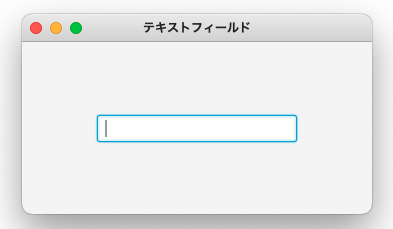
|
1 2 3 4 5 6 7 8 9 10 11 12 13 14 15 16 17 18 19 20 21 22 23 24 25 26 27 28 29 30 31 32 33 34 |
import javafx.application.Application; import javafx.geometry.Pos; import javafx.scene.Scene; import javafx.scene.control.TextField; import javafx.scene.layout.VBox; import javafx.stage.Stage; public class Main extends Application { public static void main(String[] args){ Application.launch(args); } @Override public void start(Stage pStage) throws Exception { // TextField TextField text = new TextField(); text.setMaxWidth(200); // 横幅を指定 // 配置 VBox vbRoot = new VBox(); vbRoot.setAlignment(Pos.CENTER); vbRoot.getChildren().add(text); pStage.setTitle("テキストフィールド"); pStage.setWidth(350); pStage.setHeight(200); pStage.setScene(new Scene(vbRoot)); pStage.show(); } } |
次にラベルとテキストフィールドを組み合わせて表示します。
横に並べて表示する際は、HBoxを使用します。
実行例
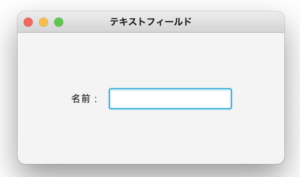
|
1 2 3 4 5 6 7 8 9 10 11 12 13 14 15 16 17 18 19 20 21 22 23 24 25 26 27 28 29 30 31 32 33 34 35 36 37 38 |
import javafx.application.Application; import javafx.geometry.Pos; import javafx.scene.Scene; import javafx.scene.control.Label; import javafx.scene.control.TextField; import javafx.scene.layout.HBox; import javafx.stage.Stage; public class createTextLabel extends Application { public static void main(String[] args){ Application.launch(args); } @Override public void start(Stage pStage) throws Exception { // Label Label lbl = new Label("名前:"); lbl.setPrefWidth(50); // TextField TextField text = new TextField(); text.setMaxWidth(200); HBox hbRoot = new HBox(); hbRoot.setAlignment(Pos.CENTER); hbRoot.getChildren().addAll(lbl,text); pStage.setTitle("テキストフィールド"); pStage.setWidth(350); pStage.setHeight(200); pStage.setScene(new Scene(hbRoot)); pStage.show(); } } |
2. テキストフィールドから値を取得する方法
値を取得するには、getText メソッドを使用します。
構文
TextField text = new TextField();
text.getText();
text.getText();